Tracking your marketing campaigns is imperative to success, mostly so you’re not spending advertising dollars on underperforming mediums. However many websites go without the use of campaign tracking variables. Now, every analytics platform has a campaign tracking component of some kind but today we will focus on the Google Analytics side of the fence, as that is the most popular.
What are campaign tracking variables?
Campaign Tracking Variables in Google Analytics allow you to track any inbound link to your website with specific variables that give you insight into how visitors who clicked it behaved on your site. These variables allow you to put each visit into a particular bucket and then even group them so you can tell if one particular group of ads performed better or if a particular website you’re advertising on performed worse. Below we will outline each variable available to you:
Campaign
This is the overarching umbrella of your group of ads. Is it a “Fall Sale”? Perhaps it is simply “Widget Awareness”. Or maybe it’s just a “General Branding” campaign. You have full control over what to name these, but be sure that you use the same name for ALL ads within the group.
Source
This describes where the ad or link is placed. “Facebook”, “Twitter”, “News Sentinel Daily”? Where does the ad or link actually exist where the visitors can click on it? Now, this is straight forward for the examples I mentioned previously, but what about an Ad Network or an Email? Typically I will use the name of the Network or the Email Provider as I may change Networks or Providers down the line and this distinction helps me see who may have done better.
Medium
This is all about the type of ad or link you are using. Is it a banner, ppc, text link, email? This one should be very broad and contain a large portion of your ads. For instance, I wouldn’t recommend using “banner” and then “flash banner”. We’ll talk about how to distinguish between ads in the “Content” section below.
Content
This is where you can really go crazy. I typically use the “Content” field to describe the actual ad. Is it a “728×90-Blue” banner ad? Is it the “header-logo” in an email? Speaking of emails, maybe you need to denote multiple emails within one campaign, so maybe you expand on the previous example by saying “header-logo-sign-up-email”. These can be whatever you want them to be, but they should speak to what exactly the ad is all about.
Term
Typically you will never use this field unless you are doing PPC on a non-Google property OR if you’re using a shady third-party who won’t give you the keywords they are using to run your PPC campaign (fire them immediately if this is the case). However, if you do need to use this field, it is specifically for defining the keywords of a pay per click ad campaign.
Campaign Tracking Variables in action
Create a tracking url
The easiest thing I can tell you is to simply visit Google’s URL Builder. However, I use a spreadsheet that automatically calculates the tracking url based on some formulas. This spreadsheet is great when I’m doing more than one link. Plus, it allows me to keep track of every link I use.
Naming your variables
Naming each variable the same thing is absolutely imperative. Even something as simple as “email” vs. “e-mail” will show up as separate line items. So in order to keep track of them I typically create a simple spreadsheet to ensure I use the same naming conventions.
Viewing campaign reports
Each of the sections above represent individual reports (eg: There’s a “Campaign” report, “Medium” report, etc), however you may also combine them together. For instance, How did all the “Mediums” within one particular “Campaign” perform? Or which “Sources” drove the worst conversion for particular ad “Content”?
Campaign Tracking Variable Planning
In addition to the spreadsheet I mentioned above you should first sit down and think through all of your marketing means and ensure you have a plan for how to track them all. That plan should then be put into your spreadsheet and never change the course from your naming conventions. You can’t change anything once it’s in Google, so this planning is incredibly important, as is ensuring you use the same naming conventions.
At the end of the day you should have this mantra… if I can control the link there should always be campaign tracking variables on it! If not, you’ll be blindly throwing darts at the wall!

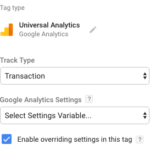
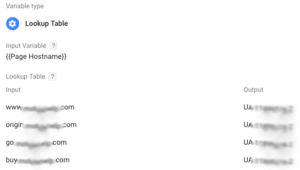
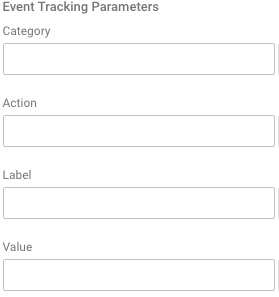 Do not, under any circumstance, ever use campaign tracking variables to track internal campaigns. Your internal ads, upsell areas, sliders, etc should not have any “utm” variables attached the the URL. Instead you should be using Event Tracking. Google Analytics Event Tracking tags allow for three fields (well, technically 4 if you count ‘value’) that you can enter any text you’d like. These fields are called Category, Action and Label (optional). So for instance, maybe your Category is “Internal Advertising” and then your Action is “300×250 Red Upsell Ad” and your Label could be {{Page Path}} (notes what page the visitor was on when they clicked. These events are tracked in a separate way and do not overwrite the previous Campaign Tracking Variables used to enter the site, therefore you can even attribute these clicks to the different campaigns you are tracking upon site entry.
Do not, under any circumstance, ever use campaign tracking variables to track internal campaigns. Your internal ads, upsell areas, sliders, etc should not have any “utm” variables attached the the URL. Instead you should be using Event Tracking. Google Analytics Event Tracking tags allow for three fields (well, technically 4 if you count ‘value’) that you can enter any text you’d like. These fields are called Category, Action and Label (optional). So for instance, maybe your Category is “Internal Advertising” and then your Action is “300×250 Red Upsell Ad” and your Label could be {{Page Path}} (notes what page the visitor was on when they clicked. These events are tracked in a separate way and do not overwrite the previous Campaign Tracking Variables used to enter the site, therefore you can even attribute these clicks to the different campaigns you are tracking upon site entry.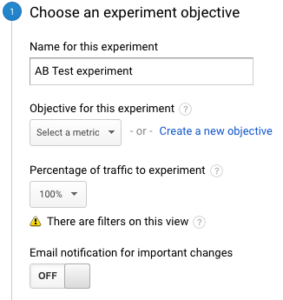 Once you create an experiment you have a bunch of quick and easy settings to get you up and running. If you already have goals set up in GA (and if you don’t call us immediately) you can select them via a dropdown for your test conversion. Then, you must decide if you want all traffic to the original page to be part of the AB test or just some. We would typically recommend just doing 100%. In the Advanced Settings we would advise when you’re first starting to distribute traffic evenly across all variants. When Google starts deciding, especially with low volume, it can get wacky very quickly. For example, at 100 sessions, if the Original saw 25 conversions and Variant 1 saw 15 Google would start showing Original more often. But 10 conversions isn’t hard to make up and in our example it’d be just 10% of the sessions!
Once you create an experiment you have a bunch of quick and easy settings to get you up and running. If you already have goals set up in GA (and if you don’t call us immediately) you can select them via a dropdown for your test conversion. Then, you must decide if you want all traffic to the original page to be part of the AB test or just some. We would typically recommend just doing 100%. In the Advanced Settings we would advise when you’re first starting to distribute traffic evenly across all variants. When Google starts deciding, especially with low volume, it can get wacky very quickly. For example, at 100 sessions, if the Original saw 25 conversions and Variant 1 saw 15 Google would start showing Original more often. But 10 conversions isn’t hard to make up and in our example it’d be just 10% of the sessions!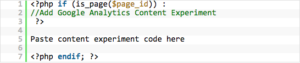
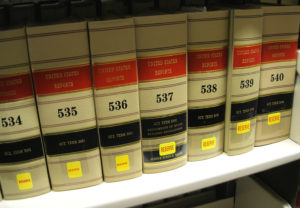 Custom reports within Google Analytics are not as widely used as they should be. We won’t discuss the setting up of customer reports as Google’s already done that for you here:
Custom reports within Google Analytics are not as widely used as they should be. We won’t discuss the setting up of customer reports as Google’s already done that for you here: 

