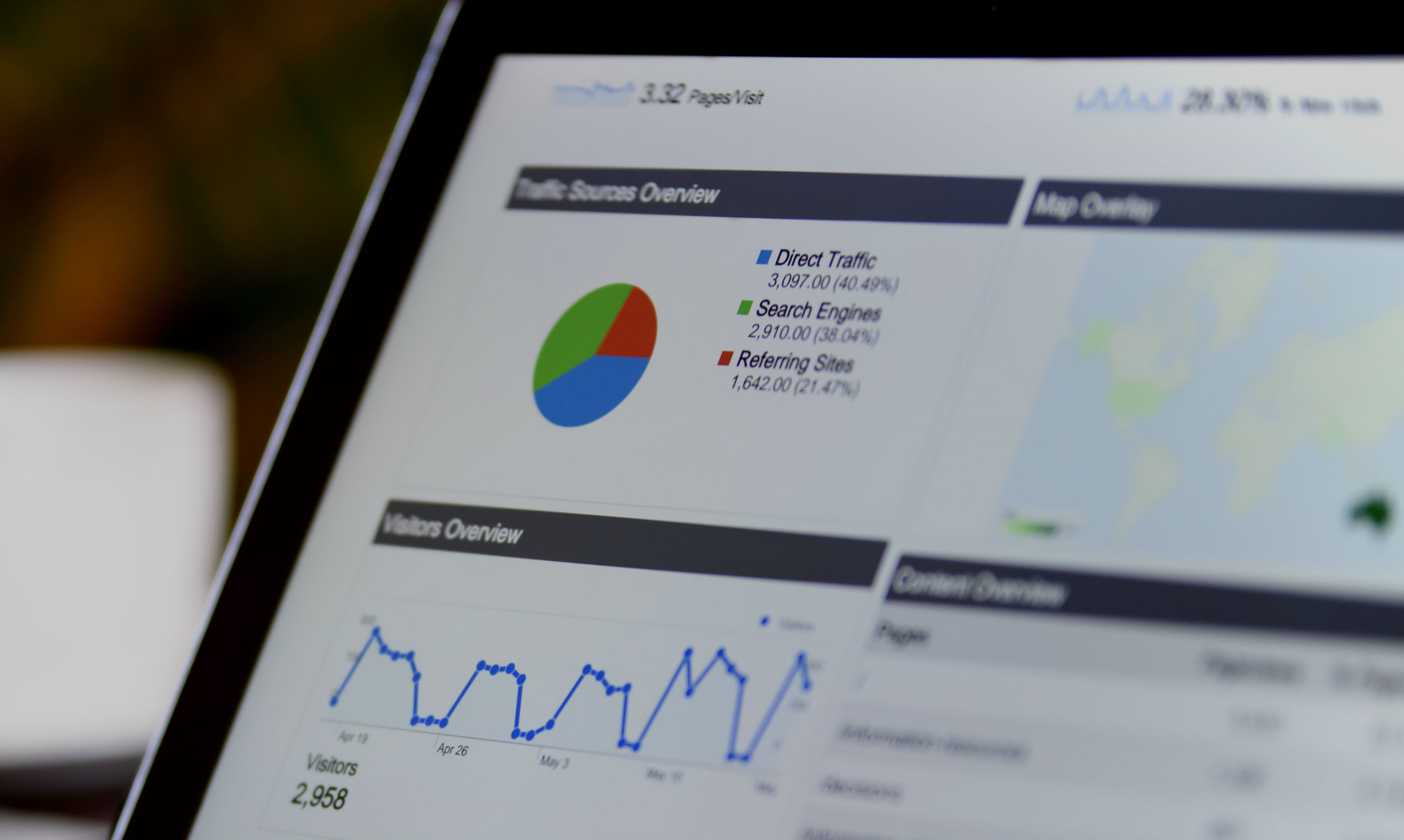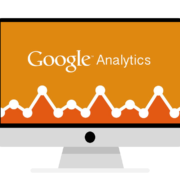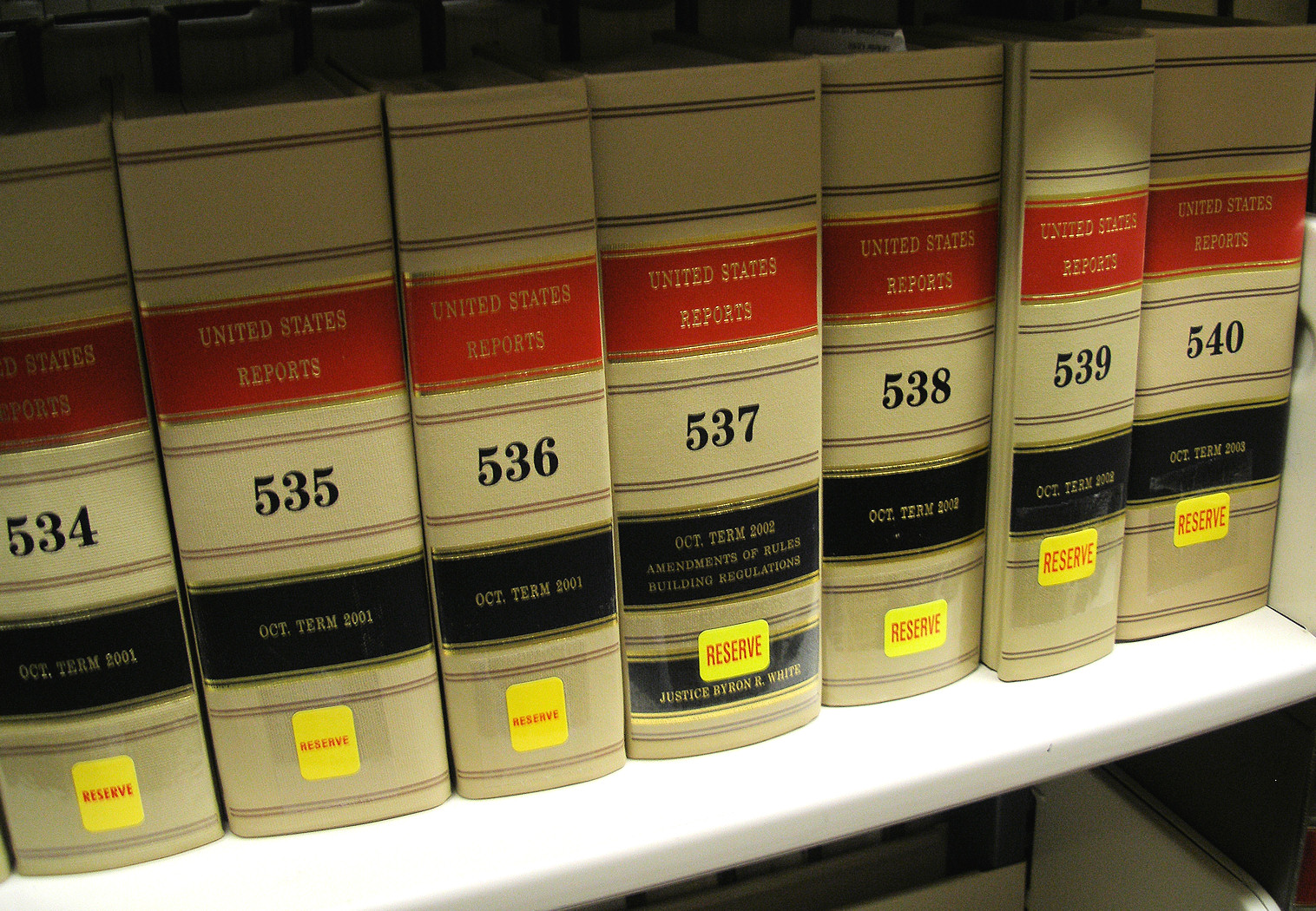Setting Up Your Analytics Profiles
Have you deleted an analytics profile? We analysts cringe at that thought for one huge reason; historical data trending. We have experienced a handful of clients over this last year who, for a myriad of reasons, deleted profiles or started anew. Below are a few quick tips in setting up analytics for your website that will eliminate the need to do such a thing again!
Setting Up Analytics Raw Data Profiles
This is job number one. Any time you have an account in Google Analytics you should have a raw & unfiltered profile that just keeps on truckin’ and collecting data as it comes in. This is helpful for a few reasons. First off, if you run into site issues it’s much easier to track them down without the filters getting in the way. Secondly, sometimes filters are too restrictive and it is then necessary to run an Advanced Segment against the raw data profile to see what went wrong! But don’t forget that best practice though is to make sure your goals make their way to the Raw Data Profile as well!
Profile vs. Advanced Segment
Remember that a Profile starts collecting data the day you set it up. Therefore it inherently removes the ability to review historical trends. Advanced segments are so powerful these days that it often removes the need to create a separate Profile. All you do is apply the Advanced Segment to your filtered profile and away you go. I would say that 95% of the sites we have worked with can get away with having 2 Profiles, Raw Data and IP filtered, simply because of Advanced Segments. However, if you need to restrict user access to data then new profiles it is!
If you’re considering removing a Profile or just starting from scratch take a look at Advanced Segments before you do so and you just might find that they solve all the world’s (analytics setup) problems!