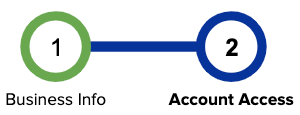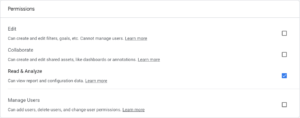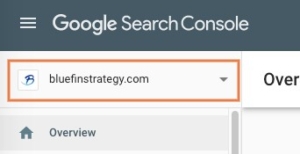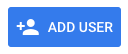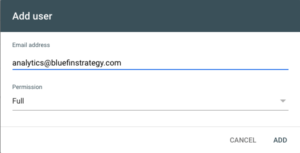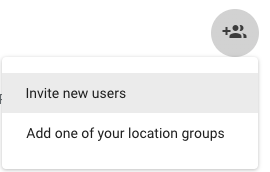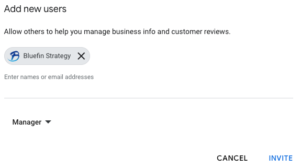The Final (But SUPER Important) Step
We need to gain read-only access to your Google accounts. Google Analytics is the most important, however connecting your Google Search Console and Google My Business profiles as well can help us gain even more insight to new opportunities.
Providing Access To Google Analytics
- Sign in to Google Analytics.
- Click Admin, and navigate to the desired account/property/view.
- In the Account, Property, or View column (depending upon whether you want to add users at the account, property, or view level), click User Management.
- In the Account users list, click +, then click Add new users.
- Enter analytics@bluefinstrategy.com as the email address and select Notify new users by email
- Select Read & Analyze under permissions
- Click Add.
Providing Access To Google Search Console (optional)
- Log in to Search Console
- Select the appropriate property from the dropdown
- Click Settings on the lefthand menu
- Click Users & Permissions
- Select Add New User
- Enter analytics@bluefinstrategy.com as the email address
- Select Full under Permission
Providing Access To Google My Business (optional)
- On your computer, sign in to Google My Business.
- If you have multiple locations, open the location you’d like to manage.
- In the menu on the left, click Users
- At the top right, click Invite new users icon
- Enter analytics@bluefinstrategy.com as the email address
- To select choose a role and select Manager
- Click Invite